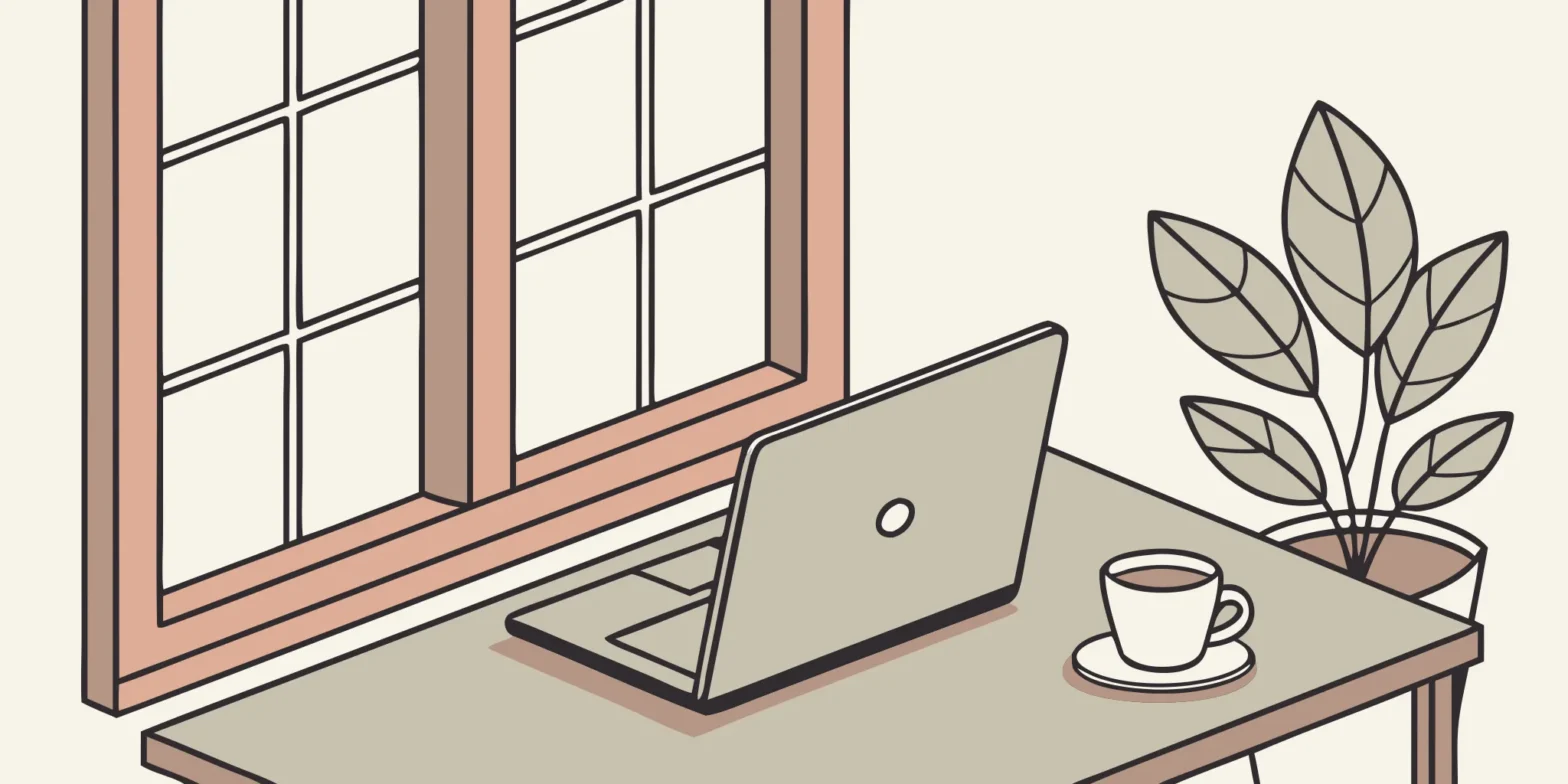Think of your accounting system as the foundation of your business. A shaky foundation leads to messy reports, stressful tax seasons, and missed opportunities. Taking the time to get your QuickBooks setup for small business owners right is a direct investment in your company’s future. It’s about more than just entering numbers; it’s about creating a reliable system that gives you a real-time view of your financial health. This initial effort pays for itself countless times over by saving you from costly cleanup work and empowering you to make smarter, data-driven decisions that will help your business thrive.
Key Takeaways
- Prioritize a Thoughtful Setup: How you structure your Chart of Accounts and categorize transactions from the start directly impacts the clarity of your financial reports and simplifies tax preparation. A clean setup is the difference between a helpful tool and a confusing mess.
- Connect Your Accounts for Real-Time Clarity: Link your bank accounts, credit cards, and payment systems to let QuickBooks do the heavy lifting. This automation saves hours on data entry, reduces errors, and gives you an accurate, up-to-the-minute view of your financial health.
- Integrate QuickBooks into Your Daily Workflow: Move beyond basic bookkeeping by using features like custom invoicing, payment processing, and inventory management. Consistently using these tools and regularly reviewing key reports transforms QuickBooks from a simple record-keeper into a central command for managing your business.
Is QuickBooks Right for Your Small Business?
Deciding on the right accounting software can feel like a huge commitment, but it’s one of the most important financial decisions you’ll make for your business. QuickBooks is a household name for a reason—it’s a powerful tool designed to help small business owners get a firm handle on their finances. But is it the right choice for you? The answer depends on your specific needs, your comfort level with technology, and your business goals.
Think of QuickBooks as the central command for your company’s finances. It’s built to help you manage your money, save precious time on administrative tasks, and get the clear insights you need to grow. When set up correctly, it moves you from reactive bookkeeping to proactive financial management. The key is ensuring it’s configured to work for your unique business from day one. A solid setup not only makes your life easier but also prepares you for tax season and helps you make smarter, data-driven decisions all year round.
What Can QuickBooks Do for You?
At its core, QuickBooks simplifies the process of tracking every dollar that comes in and goes out of your business. It securely connects to your business bank accounts, credit cards, and payment processors like PayPal or Square, automatically pulling in your transaction data. This feature alone is a massive time-saver, eliminating hours of manual data entry.
Once your transactions are imported, QuickBooks automatically sorts them into tax-ready categories. This makes handling your company’s money both accurate and secure, giving you a clear picture of your financial health at any moment. With organized financials, you can stop guessing and start knowing exactly where your business stands. This clarity is essential for effective business accounting and management and sets the stage for sustainable growth.
Choose the Right QuickBooks Version
QuickBooks isn’t a one-size-fits-all solution. Intuit offers several versions tailored to different business sizes and industries, from freelancers to growing small businesses with employees. The main options are QuickBooks Online (a cloud-based subscription) and QuickBooks Desktop (a locally installed software). Within those, you’ll find different tiers like Simple Start, Essentials, and Plus, each offering a different level of functionality.
Choosing the right version is critical. The best fit will help you manage your money effectively and make your operations run smoother, while the wrong one can lead to frustration and messy books. Your choice might depend on whether you need inventory tracking, payroll services, or the ability to manage multiple users. Getting expert advice on accounting software implementation can ensure you select and set up the perfect version for your specific needs.
A Look at the Costs
Of course, budget is a key factor for any small business. QuickBooks Online operates on a monthly subscription model, with prices typically ranging from about $30 to over $200 per month, depending on the features you need. For example, the Simple Start plan is great for freelancers, while the Plus and Advanced plans offer more robust features for businesses with more complex needs.
While it’s a recurring expense, it’s helpful to view the cost as an investment in your business’s financial organization and efficiency. The time you save on bookkeeping, the potential tax deductions you uncover, and the costly errors you avoid often make the subscription well worth it. Proper business tax planning starts with clean, accurate books, and a tool like QuickBooks is fundamental to achieving that.
Your First Steps in QuickBooks
Getting started with new software can feel like a big task, but setting up QuickBooks is more straightforward than you might think. This initial setup is your chance to build a solid financial foundation for your business, so it’s worth taking the time to get it right. When you do, you’re paving the way for accurate financial reports, clearer insights into your cash flow, and a much smoother tax season. Think of it as moving into a new office—you need to set up your desk and file cabinets before you can get down to business. These first few steps involve entering your company details, connecting your accounts, and customizing the settings to fit how you work. It’s all about creating a system that works for you, not against you. A proper setup ensures that the data you rely on to make critical business decisions is correct and complete. If you ever feel stuck or just want to be sure everything is configured perfectly from the start, remember that getting professional help with software implementation can save you a lot of headaches down the road. Let’s walk through the essential first steps to get your company’s finances organized from day one.
Install QuickBooks
First things first, you need to install the software. Once it’s installed, QuickBooks will ask you to set up your preferences. It offers two main views: ‘business view’ and ‘accounting view.’ If you’re new to bookkeeping and financial jargon, the ‘business view’ is designed for you. It uses simpler language and a more intuitive layout. If you have an accounting background or feel comfortable with terms like debits and credits, the ‘accounting view’ will feel more familiar. You can switch between these views later, so don’t worry about making the wrong choice. Just pick the one that feels most comfortable for now.
Configure Your Initial Settings
After installation, you’ll land on your dashboard. This is your financial command center, and you can customize it to show the information that matters most to you. You can move charts and graphs around to prioritize key metrics like cash flow or profit and loss. This is also the time to connect other apps you use for your business, like PayPal, Square, or Etsy. Integrating these accounts allows QuickBooks to pull in all your financial data automatically, giving you a complete picture of your money in one place. This saves you from having to manually enter sales or transaction data from different platforms.
Enter Your Company Information
Next, you’ll need to fill out your company profile. This step is crucial for accurate record-keeping and tax preparation. Be prepared to enter your business name, address, and phone number. Your address is especially important, as QuickBooks uses it to calculate the correct sales tax. You’ll also add your company logo, which will appear on invoices and reports, and your tax information, like your Employer Identification Number (EIN). Finally, you’ll specify your business structure (e.g., sole proprietorship, LLC, S-corp), which helps QuickBooks tailor your chart of accounts and tax settings. Properly managing your business accounting starts with getting these basics right.
Set Your Opening Balances
To get an accurate financial picture, QuickBooks needs a starting point. This is where opening balances come in. You’ll need to tell the software how much money your business had in its various accounts on your start date. The easiest way to do this is by linking your business bank accounts and credit cards directly to QuickBooks. The software will securely connect to your financial institutions and import your transaction history. From there, you can confirm the balance for each account on the day you decided to start tracking your books in QuickBooks. This ensures your reports are accurate from the very beginning.
Manage Users and Security
If you have partners, a bookkeeper, or an accountant who needs access to your financial data, you can add them as users. QuickBooks allows you to set specific permissions for each person you invite. For example, you might give your business partner full access while only allowing an employee to create invoices or track their time. Setting these roles and permissions is a key step in protecting your sensitive financial information. It ensures that team members can only see and do what’s necessary for their job, which helps prevent accidental errors and keeps your data secure.
Build Your Financial Framework
Once your company information is in, it’s time to build the structure that will hold all your financial data. Think of this as creating the digital filing cabinet for your business finances, where every transaction has a specific home. A well-organized framework is the key to clear, accurate reporting and a much less stressful tax season. Getting these foundational pieces right from the start will save you countless hours of cleanup work down the road. This setup involves creating a Chart of Accounts and defining how you’ll categorize your income and expenses. It’s arguably the most important step in tailoring QuickBooks to fit your specific business needs, ensuring every dollar is accounted for properly. Taking the time to be thoughtful here will give you a powerful tool for understanding your business’s financial health at a glance. It transforms QuickBooks from a simple data entry tool into a strategic asset for making informed decisions about your company’s future. This framework is what allows you to generate meaningful reports, track profitability by service or product, and confidently manage your cash flow. Without it, you’re just collecting numbers; with it, you’re building financial intelligence.
What is a Chart of Accounts?
Your Chart of Accounts is the backbone of your bookkeeping system. It’s a complete list of every account in your business, neatly organized into categories like assets, liabilities, income, and expenses. This structure allows you to see exactly where your money is coming from and where it’s going. When you set up your Chart of Accounts, it’s a good practice to arrange it so the accounts you check most often are right at the top for quick access. A logical and clean chart is the first step toward financial clarity, making it simple to pull reports and understand your numbers.
Set Up Income Categories
How you categorize your income is more than just an organizational task—it has a direct impact on your tax preparation. A smart way to set up your income categories is to mirror the categories on your tax forms, like the Schedule C. For example, you might have separate income accounts for “Product Sales,” “Service Revenue,” and “Shipping Income.” This alignment makes the process of business tax planning much more straightforward because your books will already speak the same language as your tax return, ensuring you capture every revenue stream accurately.
Organize Expense Categories
Consistency is your best friend when it comes to tracking expenses. Many business costs could plausibly fit into more than one category. For instance, is your business phone bill a ‘utilities’ expense or an ‘office expense’? Either can be correct, but the key is to choose one and stick with it every time. This consistency keeps your financial records clean and your reports reliable. When you categorize the same type of expense in the same way every month, you prevent confusion and make it much easier to analyze your spending patterns over time.
Configure Your Tax Settings
Getting your tax settings right in QuickBooks is crucial for staying compliant. This step requires a basic understanding of some core accounting terms, such as ‘assets,’ ‘liabilities,’ and ‘equity accounts.’ Taking a moment to familiarize yourself with these concepts will ensure your financial records are accurate from day one. Correctly configuring these settings helps QuickBooks calculate your tax obligations properly and can save you from major headaches. If you ever receive a notice from the IRS or a state agency, having a solid setup makes providing clear records for audit representation much simpler.
Customize Your Account Types
QuickBooks gives you the flexibility to track your finances in a way that makes sense for you. You can decide if you want an account to show a running total or just the transactions over a specific period, like a month. For even more detail, you can create ‘sub-accounts.’ For example, instead of a single “Utilities” expense account, you could have sub-accounts for “Electricity,” “Water,” and “Internet.” This detailed tracking provides deeper insights into your spending habits. Our team can help with accounting software implementation to ensure your accounts are customized perfectly for your business.
Connect Your Financial Accounts
This is where the real magic of QuickBooks begins. Connecting your financial accounts is the key to automating your bookkeeping and getting a clear, real-time picture of your business’s health. Instead of manually entering every single transaction and risking typos, QuickBooks can securely import your data, saving you hours of work and giving you an accurate foundation for your financial reports. This step transforms QuickBooks from a simple digital ledger into a powerful financial command center for your business. It’s one of the most important things you can do to set yourself up for success and make managing your money feel less like a chore and more like a strategic advantage. By creating this live feed of information, you ensure that every decision you make is based on the most current and accurate data possible.
Link Your Bank Accounts
First up, let’s get your bank accounts connected. By linking your business checking and savings accounts, you allow QuickBooks to automatically pull in your transaction data every day. This means you can see all your money in one place without having to log in to multiple banking websites. It’s a secure process that uses bank-level encryption to keep your information safe, so you can have peace of mind. Having this live feed of your transactions makes it so much easier to manage your cash flow and keep your business accounting records consistently up-to-date without the tedious manual entry.
Sync Your Credit Cards
Just like with your bank accounts, you’ll want to sync all your business credit cards. QuickBooks can securely pull in transactions from your credit cards, as well as from payment platforms like PayPal and Square. The best part is that it doesn’t just import the data; it also starts to learn how you operate. The software automatically sorts your expenses into categories, which is incredibly helpful when it comes time for business tax planning. This automation reduces the risk of manual errors and makes sure you’re capturing every possible deduction, helping you keep more of your hard-earned money.
Set Up Payment Processing
If you send invoices to clients, setting up QuickBooks Payments is a must. This feature allows your customers to pay you directly from the invoice you send them via credit card or ACH bank transfer. It’s more convenient for them, which means you’re more likely to get paid on time. For you, it means all your payments are tracked in one place, automatically matching payments to invoices and simplifying your accounts receivable. This streamlines your entire collections process, helps you maintain a healthy cash flow, and eliminates the headache of chasing down payments.
Use Online Banking Features
Once your accounts are connected, you’ll spend a lot of time in the QuickBooks online banking center. This is your hub for reviewing and categorizing all the transactions that have been imported from your bank and credit cards. You can create rules to automatically categorize recurring expenses, like your rent or software subscriptions, which saves even more time. If you ever need help getting these features working just right, our team offers accounting software support to make sure your setup is optimized for your specific business needs and that you’re getting the most out of the software.
Set Up Your Daily Operations
With your financial framework in place, it’s time to integrate QuickBooks into your daily workflow. This is where the software transforms from a setup project into your business’s financial command center. Getting these operational details right from the start will make everything from sending invoices to paying bills feel effortless. You’ll be creating a system that not only tracks your money but also helps you manage relationships with customers and vendors, understand your sales, and keep your inventory in check.
Think of this as building the routines that will keep your business running smoothly. Each step—adding a customer, creating an invoice, or tracking a product—builds a clearer picture of your financial health. When you have a solid system for your daily tasks, you spend less time on administrative work and more time focusing on what you do best: growing your business. If you ever feel like your daily processes are getting tangled, our business accounting and management services can help you streamline everything. Let’s walk through setting up the core functions you’ll use every day.
Create Product and Service Lists
First, let’s get your offerings organized. Whether you sell handmade goods, consulting hours, or subscription services, creating a product and service list in QuickBooks is essential. This list populates your invoices and sales receipts, making the billing process much faster and more consistent. For even clearer insights, QuickBooks lets you create smaller ‘sub-accounts’ to track different types of income or spending with greater precision. This detailed tracking helps you see exactly which offerings are your most profitable, giving you the data you need to make smart business decisions.
Add Customers and Vendors
Next, you’ll want to build your contact list of customers and vendors within QuickBooks. This is more than just a digital address book; it’s a central hub for managing your business relationships. Adding a new customer is simple: just head to the home screen, select ‘Get Paid,’ and then ‘Customers.’ The process is just as easy for vendors. Keeping this information organized and up-to-date ensures that when it’s time to send an invoice or pay a bill, all the necessary details are right at your fingertips, saving you from digging through emails or spreadsheets.
Customize Invoices and Payment Terms
Getting paid on time is crucial for healthy cash flow, and a professional, clear invoice can make all the difference. QuickBooks allows you to customize your invoice templates with your logo and brand colors, giving your communications a polished look. More importantly, you can set clear payment terms and even add options for customers to pay their invoices online directly. You can also set up instant deposits or combine daily payments into a single deposit, simplifying your bank reconciliation. Making it easy for customers to pay you is one of the best ways to maintain a steady stream of income.
Manage Your Inventory
If your business sells physical products, managing inventory is a non-negotiable task. Knowing what you have in stock, what’s selling well, and when to reorder is vital for meeting customer demand and managing costs. For businesses that need these features, QuickBooks Online Plus offers robust tools for tracking inventory levels and projects. This allows you to keep a close watch on your stock, identify sales trends, and avoid the frustration of running out of a popular item. Proper inventory management is a cornerstone of a successful product-based business.
Run Key Business Reports
This is where all your diligent data entry pays off. QuickBooks’ reports section gives you a real-time look at your business’s financial performance. You can instantly pull up essential reports that are conveniently grouped by categories like ‘Who Owes You’ or ‘Sales and Customers.’ These reports provide invaluable insights, helping you understand your cash flow, track expenses, and prepare for tax season. Regularly reviewing these reports is key to making informed decisions, and it’s a critical part of any solid business tax planning strategy.
Put QuickBooks’ Smart Features to Work
Once you’ve laid the groundwork, you can start using the features that make QuickBooks such a powerful tool for small businesses. Beyond basic bookkeeping, the software is designed to streamline your operations, save you time, and give you a clear picture of your company’s financial health. Think of it as your digital assistant, ready to handle tedious tasks so you can focus on growing your business.
From automating daily transaction entries to simplifying payroll and generating insightful reports, these features help you work smarter. You can even manage your finances from anywhere using the mobile app. Getting comfortable with these tools is the key to getting the most out of your QuickBooks subscription. If you ever feel stuck, remember that professional accounting software support can help you configure these features for your specific business needs, ensuring you’re using them to their full potential.
Automate Tasks to Save Time
One of the biggest time-savers in QuickBooks is its ability to connect directly to your business bank accounts, credit cards, and payment platforms like PayPal or Square. Once linked, QuickBooks securely pulls in your transactions every day. It then intelligently sorts them into the correct accounting categories, which is a massive help when it comes to organizing your books for tax season. This automation drastically cuts down on manual data entry, reduces the risk of human error, and gives you a real-time view of your cash flow. It’s a simple step that transforms bookkeeping from a chore into a streamlined, background process.
Simplify Your Payroll
If you have employees, QuickBooks Payroll can make payday much less stressful. As a fully integrated feature, it handles everything from calculating paychecks and taxes to managing direct deposits. It can also help you track employee time and manage HR tasks, keeping all your essential employee information in one secure place. Because it’s part of the QuickBooks ecosystem, all your payroll expenses and tax liabilities are automatically recorded in your books. This ensures your financial records are always accurate and up-to-date, which is essential for sound business accounting and management.
Get Clear Financial Reports
Your financial data is only useful if you can understand it. QuickBooks excels at turning your numbers into easy-to-read reports that show you exactly how your business is performing. With just a few clicks, you can generate essential financial statements like a Profit and Loss or a Balance Sheet. You can also run reports to see who owes you money, track sales by customer, or compare your performance over different time periods. These insights are critical for making smart, data-driven decisions about your business strategy and planning for the future.
Use the QuickBooks Mobile App
As a business owner, you’re not always sitting at a desk. The QuickBooks mobile app lets you manage your finances on the go, so you never miss a beat. You can use your phone or tablet to create and send invoices right after finishing a job, capture photos of receipts to log expenses instantly, and check your cash flow from anywhere. This flexibility helps you stay organized and maintain a professional image with your clients. Having your financial information at your fingertips means you can make informed decisions whether you’re in the office, on a job site, or meeting with a client.
Avoid These Common Setup Mistakes
QuickBooks is a powerful tool, but a few wrong turns during setup can create headaches down the road. Think of it like building a house—a solid foundation is everything. Getting the initial details right saves you from having to fix confusing records, untangle messy reports, and spend hours troubleshooting later on. Let’s walk through some of the most common pitfalls so you can sidestep them from day one.
Messy Account Structures
Your Chart of Accounts is the backbone of your bookkeeping. A disorganized structure makes it tough to understand your financial health. Start by grouping your accounts into four main categories: assets (what you own), liabilities (what you owe), income (what you earn), and expenses (what you spend). Place your most frequently used accounts, like your main checking account, at the top for easy access. A clean, logical layout isn’t just about looking tidy—it’s about getting clear insights from your financial data. Proper business accounting and management starts with this fundamental organization, making everything from reporting to tax prep simpler.
Complicated Bank Feeds
The bank feed feature, which automatically imports transactions, sounds like a dream. But hold off on turning it on right away. If you don’t understand how to properly categorize transactions first, bank feeds can quickly create a tangled mess of uncategorized income and expenses. It’s not a substitute for knowing the basics of bookkeeping. I recommend manually entering transactions for a short period to get comfortable with the process. Once you feel confident, you can enable bank feeds as a time-saving tool. If you’re unsure, getting professional accounting software implementation support can ensure it’s set up correctly from the start.
Overlooking Security Settings
You probably won’t be the only person with access to your QuickBooks account. You might have a business partner, an employee, or an accountant who needs to log in. Don’t give everyone the same level of access. QuickBooks allows you to set specific user permissions, controlling what each person can see and do. For example, you can let an employee create invoices but restrict them from viewing payroll information. Taking a few minutes to configure these settings is a simple but crucial step to protect your sensitive financial data and prevent accidental changes to your books.
Faulty App Integrations
One of the best things about QuickBooks is its ability to connect with other apps you use, like PayPal, Square, or your ecommerce platform. This creates a central hub for all your financial data. However, a faulty integration can cause more problems than it solves by importing duplicate or incorrect information. Before connecting a new app, make sure you understand how it syncs data with QuickBooks. It’s often a good idea to run a small test or read reviews from other users. Getting these connections right ensures you have a complete and accurate picture of your business finances in one place.
Incorrect Categorization
How you categorize your expenses has a direct impact on your tax return. A common mistake is being inconsistent or using generic categories. To make tax time easier, set up your expense categories to mirror the ones on your tax forms, like the Schedule C for sole proprietors. If you buy office supplies, always code them to the ‘Office Supplies’ account. If you’re ever unsure where a transaction should go, don’t guess. It’s always better to ask your tax professional. Proper categorization is key for accurate business tax planning and helps ensure you’re claiming all the deductions you’re entitled to.
Where to Find Help with QuickBooks
Even the most user-friendly software has a learning curve, and QuickBooks is no exception. The good news is you don’t have to figure everything out on your own. Whether you’re a DIY-er who loves a good tutorial or you’d rather hand things off to a pro, there’s a support system ready to help. Getting the right assistance, especially during setup, can save you from countless headaches down the road. It ensures your financial foundation is solid from day one, giving you confidence in the numbers you rely on to make business decisions. Think of it as an investment in your peace of mind. From free online videos to dedicated professional services, you can find the level of support that fits your budget and learning style.
Find Training and Tutorials
If you’re comfortable teaching yourself, the internet is full of incredible resources. Intuit, the company behind QuickBooks, offers a library of support articles and video tutorials to walk you through common tasks. You can also find a wealth of information on YouTube from experts who share step-by-step instructions on everything from basic setup to advanced reporting. For a more structured approach, consider enrolling in a QuickBooks seminar or an online course. While this might come with a small cost, it’s a great way to learn the fundamentals correctly and build a strong base of knowledge. This initial time investment can prevent costly mistakes and help you use the software more efficiently.
Get Professional Support
Sometimes, the fastest way to get started is to call in an expert. Many business owners hire a bookkeeper or accountant just to handle the initial setup. This ensures your chart of accounts is structured correctly and your opening balances are accurate from the get-go. A certified QuickBooks professional can also help you choose the right version of the software for your specific industry and business needs. At Clear Peak, we offer accounting software implementation to get you up and running smoothly. We can provide guidance, answer your questions, and show you how to perform daily tasks, empowering you to manage your finances with confidence.
Use Built-In Troubleshooting Tools
When you’re in the middle of a task and hit a snag, your first line of defense is right inside the QuickBooks application. Look for the help icon—it’s your direct link to a searchable database of articles and guides tailored to the feature you’re using. This is often the quickest way to find an answer to a specific question without having to leave the software. The built-in tools are designed to provide immediate context-sensitive assistance, so you can solve a problem and get right back to work. Before you open a new browser tab to search for an answer, always check the help menu first.
Keep Your Books Tidy
One of the best ways to avoid needing help is to build good habits from the start. Consistently clean bookkeeping minimizes errors and makes your financial data much easier to understand. Make it a habit to record every sale and purchase as it happens, rather than letting transactions pile up. Regularly use the reports section to get a clear picture of your company’s financial health. Staying organized not only simplifies your workflow but also makes tax time less stressful. If you need help maintaining your books, our business accounting services can provide the ongoing support you need to keep your finances in perfect order.
Related Articles
- Best Accounting Software for Small Businesses
- Best Accounting Services for Small Businesses (Software & Firms)
- Smart Financial Management for Small Business Owners
Frequently Asked Questions
I’ve been in business for a while. Is it too late to start using QuickBooks? Not at all. It’s never too late to get your finances organized. The key is to pick a specific “start date,” like the beginning of the current quarter or year. From there, you’ll enter the opening balances for all your accounts—like your business checking and credit cards—as they were on that date. This creates a clean, accurate starting point so all your future reports will be correct.
What’s the single most important part of the setup process to get right? Your Chart of Accounts is the absolute foundation of your entire bookkeeping system. Taking the time to set up this list of income and expense categories thoughtfully will pay off all year. A logical and well-organized chart ensures your financial reports are clear and meaningful, which makes it much easier to understand your profitability and prepare for tax season without any last-minute scrambling.
Can I just connect my bank accounts and let QuickBooks handle everything automatically? While connecting your bank accounts is a fantastic time-saver, it isn’t a “set it and forget it” feature. QuickBooks will import and suggest categories for your transactions, but you still need to review and approve them. Think of it as a smart assistant that does the heavy lifting, but you’re still the manager who gives the final sign-off to ensure everything is accurate.
Do I need to be an accounting expert to use QuickBooks? Definitely not. The software is designed for business owners, not just accountants, and it uses straightforward language to help you manage your money. That said, having an expert help with the initial setup can save you from common mistakes. A professional can make sure your accounts are structured correctly from day one, which gives you confidence that the financial data you’re relying on is accurate.
How do I choose between QuickBooks Online and the Desktop version? The best choice really depends on how you work. QuickBooks Online is a monthly subscription that you can access from any device with an internet connection, making it ideal if you need flexibility or want to collaborate easily with your accountant. QuickBooks Desktop is a software you purchase and install on a single computer, which some people prefer for its robust, traditional feel, especially for complex inventory or job costing needs.